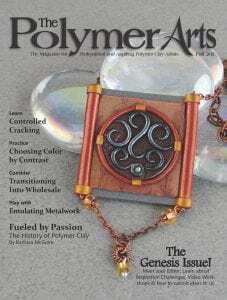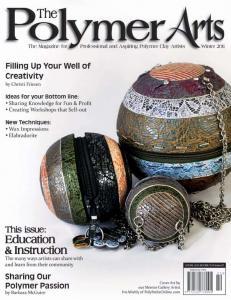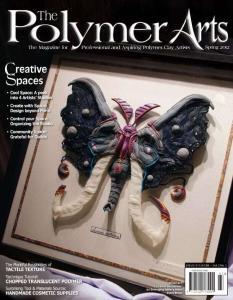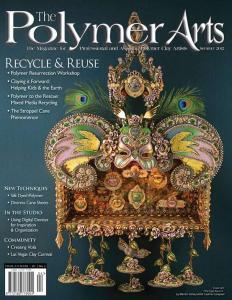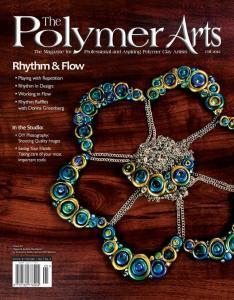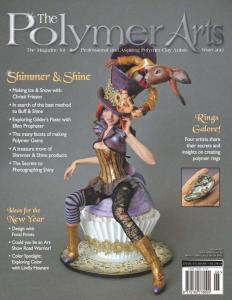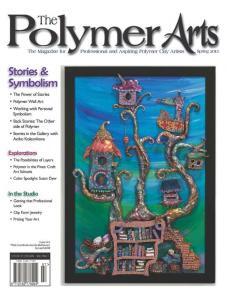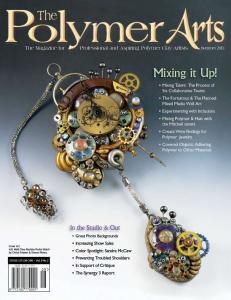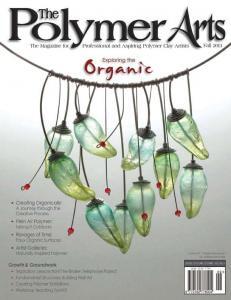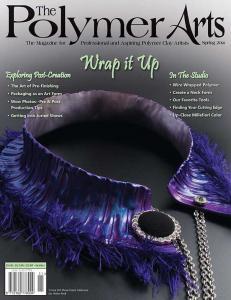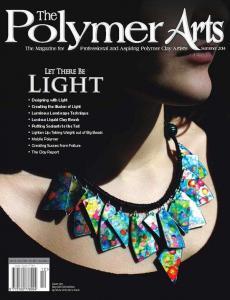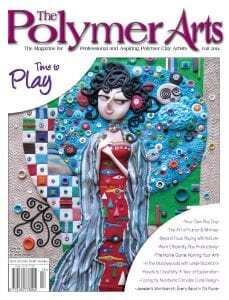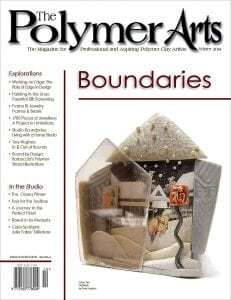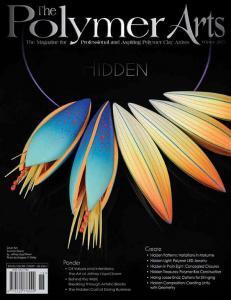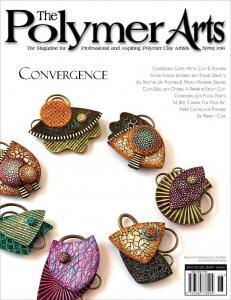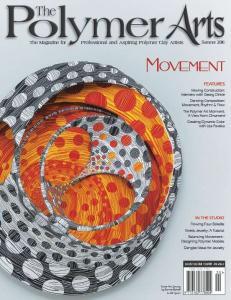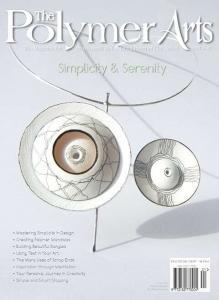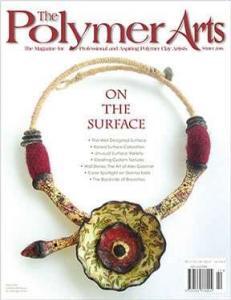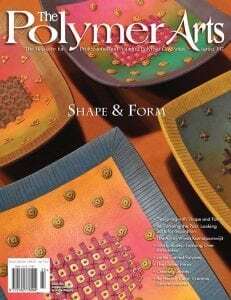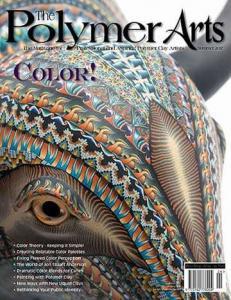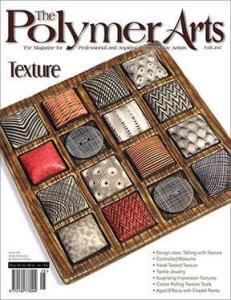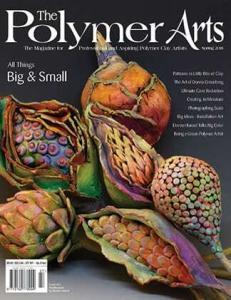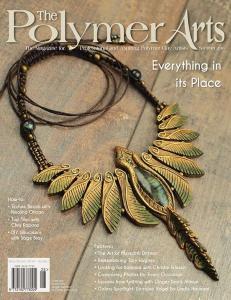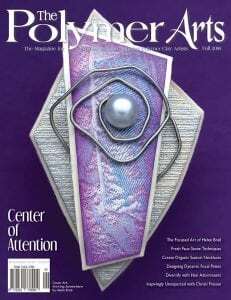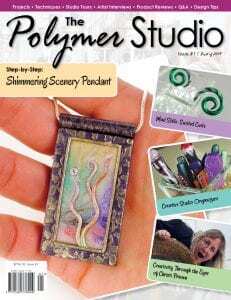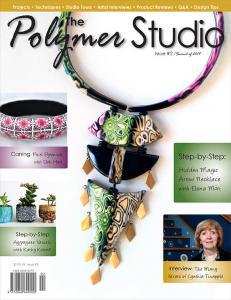Download Archive
Looking for download links for your digital purchases? Check My Account and find the Downloads section.
ACCESS YOUR PDF VERSION OF THE DIGITAL MAGAZINE
(Passwords required)
Clicking on the images below will take you to a page where you will have two options for downloading a PDF version of the magazine.
You will need your original access password to open the page. This password would have been sent to you in an email for your subscription when the issue became available or when you purchased it.
If you do not have your code, send us a message.
2011 magazine issues - click to download
2012 magazine issues - click to download
2013 magazine issues - click to download
2014 magazine issues - click to download
2015 magazine issues - click to download
2016 magazine issues - click to download
2017 magazine issues - click to download
2018 magazine issues - click to download
2019 magazine issues - click to download
How to Download Your PDF
Click on an issue's cover, then use the Password you were sent for that issue to access the page. Choose one of two ways to download your Permanent PDF copy:
1. Zipped PDF (fast, but needs to be unzipped after downloading): Click on "Click to read" in the Flipbook window then click on the down arrow icon that appears in the toolbar at the top of the page. Save to a folder, then use a zip utility to open the file.
2. Browser download (slower, but no zip utility needed): Click on the Download box at the top of the page; the PDF will load into a browser window. Hover your cursor in the lower right corner then click on the 'Save' (floppy disk) icon when it appears and save to a folder.
Our PDFs can be quite large (15-30mb), so give the download some time. Write us if you have any issues.
How to Download and Unzip a Zipped PDF:
Every operating system handles this a little differently, but this is the basic way it should go:
--Go to the folder you saved the Zip file in and right click on the file.
--Choose a zip utility (may say 'compress', 'decompress', 'extract', 'zip' or something like that.)
--If there isn't an option, choose "Open with" and search for a zip utility in the list that comes up.
--Use an "extract" option in your zip utility. The PDF file will open in the folder or in your PDF software.
--If it opens in the software, save it to the folder of your choice: Go to File>>Save As and choose "PDF" as your save option.
--If it opens in the folder (it may be at the bottom), double-click to open in a PDF reader or choose "Open with" and open with Acrobat reader or other PDF utility.
--Enjoy your issue!
iPad Users: See our FAQ for the easiest download and unzip options.
Missing a zip utility? Enter the phrase 'zip utility' and your operating system (Windows 7, Mac, iPad, etc.) into a browser or your app store to find one compatible with your system.
Need a PDF reader? Acrobat Reader will shows the colors and holds links in our magazine the best of all readers we've tried. You can get your free copy here: https://get.adobe.com/reader/